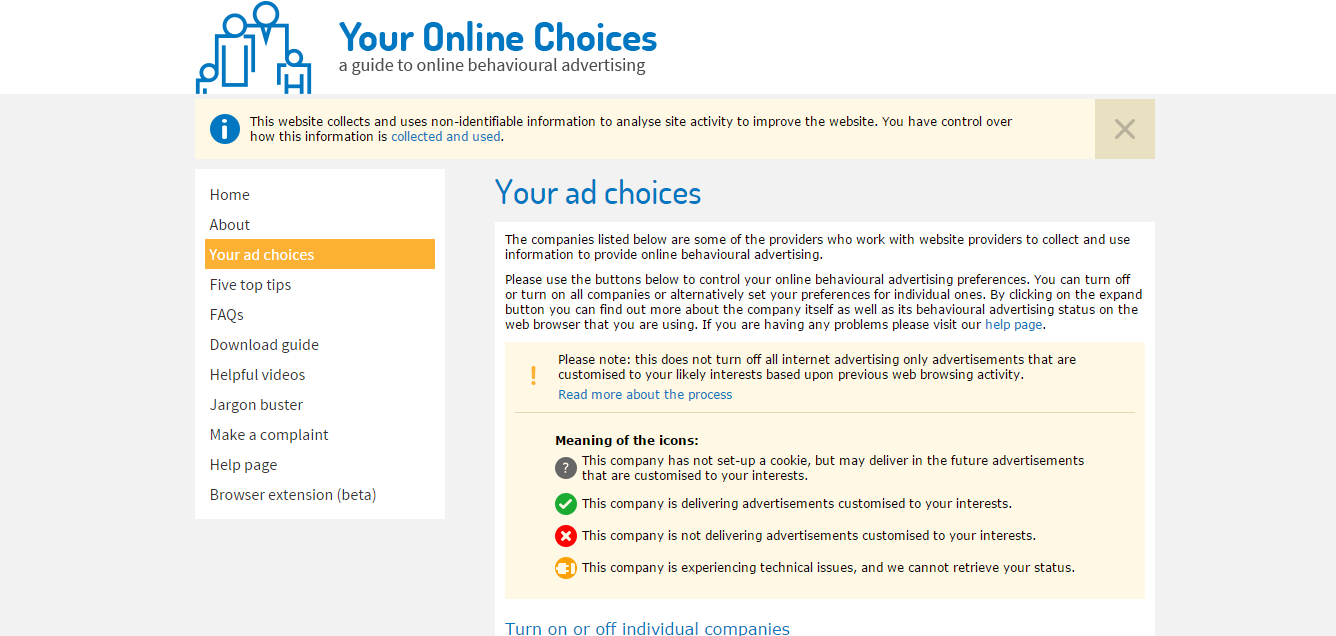Password Protect: Secure?
Everyone knows about passwords. Most people I've met usually react to creating a new account with a variety of negative reactions - mainly due to the annoying issue of having to create a new password (or even worse, re-use an old one!). Most people I've met also reuse at least one password several times, too!
This is obviously a bad thing, but what can we do about it? Perhaps, while we're at it we can solve that awkward problem of forgetting which password you've used too.
Before we tackle those questions, it's important to discuss what makes a good password. Perhaps you think of some of these rules:

(Source: this post on Password Shaming)
- It has to contain a number (not always)
- Some symbols make it more secure (it depends)
- Changing it often is a good security measure (not as good as you'd think)
- It shouldn't be longer than 32 characters long (no! If longer is an option, take it! )
- Change out letters makes it more secure (this can be guessed by attackers)
Here's the big question though: What do any of these password rules achieve? Well, we want to ensure that only the owner of an account can access it.
What could be so bad?
Ok, so we've got our goal. Make sure only the owner of an account can access it. Sounds simple, right? Just let the user enter a secret that only they know, and then we can check if they still know that secret in the future in order to verify that they are the right person attempting to access the account.
This brings a number of problems:
- The user has to remember their password (more on this later)
- As a service provider, we have to store their password securely so that a hacker can't steal it
Point #1 here is bad enough (more on this later and what you can do about it though), but #2 is a real issue. A safe is only as secure as its lock, so how to we makes sure we keep passwords stored so that nobody can steal them?
The answer: Make it so that even we can't read them! This sounds silly, but it really does work. By using a process called hashing, we can apply a process of complicated transformations to an input string - leaving us with an unintelligible output string.
Why is this useful? Because it's repeatable. By hashing the same string twice, we can get exactly the same output - allowing us to check if a user has entered their password correctly without actually storing it in plain-text! Very cool.
We're not out of the woods yet though. Picking the right hashing algorithm can be tricky. No doubt you've heard about sha1 - and maybe even sha2 and sha3. They stand for secure hashing algorithm, right? What if we used one of those?
More problems, unfortunately. It's too fast. Yep! My laptop upon which I'm writing this blog post can hash 157 Megabytes of data per second per core. I've got 4 cores, so that's 628MiB if I maxed them all out. If I manage to steal the hash of your password, then I could try every single combination of characters (including non-printable ones) in the following amount of time:
| Length (chars) | Time to crack |
|---|---|
| 1 | ~0.04µs |
| 2 | ~12µs |
| 3 | ~3ms |
| 4 | ~803ms |
| 5 | ~204s |
| 6 | ~14.5 hours |
| 7 | ~154 days |
| 8 | ~107.5 years |
| 9 | ~27423 years |
| 10 | ~7 million years |
It gets worse. With new innovations, hashing algorithms such as the SHA series (don't even start on MD5) can now be run in massive parallel on a (or several) graphics card, slashing these times by several orders of magnitude:
| Length (chars) | Time to Crack |
|---|---|
| 8 | 1 minute |
| 9 | 2 hours |
| 10 | 1 week |
| 11 | 2 years |
| 12 | 2 centuries |
(Source: This Coding Horror Blog Post)
I don't even have to buy a top-of-the-range card any more, either. I can rent one for as little as ~35p per hour from Google Cloud Compute - well within the reach of almost any script kiddie or wannabe hacker.
Many people also use the same password for several different accounts - and attackers exploit this mercilessly. If they've gained access to one of your accounts, they'll also try using the same password against other online services to see if they can gain access to any other accounts they may belong to you.
(If you're wondering, SHA2 and SHA3 are actually secure - they just aren't for hashing passwords :P)
Furthermore, the particularly determined have gone to the trouble of pre-generating what we call rainbow tables. These table contain pre-generated hashes for millions and millions of different combinations of characters - reducing the time required to crack a password to almost nothing!
Doing something about it
Obviously, if there wasn't anything we can do about it then everyone's accounts would be hacked by now. Thankfully though, this isn't the case. We can combat the threat by using longer passwords (at least 12 characters - and preferable 16+), and that of a rainbow table by utilising a salt.
Basically, it's a long and unintelligible string that's added to the password before it's hashed - and is different for every password. Then in order to check that whether an entered password is identical to the stored one, we simply re-read the plain-text salt from storage and hash the new password with the salt.
Over the Rainbow
Pretty good right? Not so fast. Even though we've prevented attackers from using a rainbow table against our password hashes, we still have to store the salt in plain text, so our attacker can still try millions of different passwords a second if they manage to steal our password hashes.
The solution: Slow them down! Using bcrypt, we can specify a work factor when hashing a password. Higher work factors mean that it takes longer to hash a password. By making it so that it takes a consistent ~1 second to hash passwords, we can limit our attacker to trying 1 password per second instead of a few million. Furthermore, the bycrypt algorithm doesn't translate onto graphics cards very well at all - further increasing the amount of time it takes to crack our password hashes!
Combined with a salt from earlier, this is a pretty good way of storing passwords. There are other variants of this general algorithm too - including the newer Argon2 algorithm whose work factor increases the amount of memory required to calculate a hash as well as the amount of CPU power.
Still others include scrypt and PBKDF2 - the likes of which are discussed here (also see this answer).
Just getting started
This isn't the end of the road though. Far from it - we're just getting started. Next, the best hashing algorithm in the world doesn't help you if your password is terrible. There are many lists of common passwords extracted from data breaches from around the world - so if your password is in that list, you can expect your account to be hacked in seconds!
If you're unsure if your password is good enough, then there are online tools available that you can use to measure the strength of your passwords. It will even tell you if your password is on any of the common password lists.
Even so, there are other methods employed by those with questionable intent to gain access to your account. For example, why bother cracking your password when the can install a keylogger on your computer or look over your shoulder to pull out your password as you're typing it?
Some simple steps are all that's required to keep keyloggers at bay. Firstly, keeping your computer (and all the software you have installed) up-to-date is critical for patching security holes. If you're using Linux, then you've already got a brilliant way of doing this - so long as you install all your software through your package manager.
If you're on Windows, making sure any auto-update options are turned on and installing updates when prompted is very important. Though it's not installed by default, Chocolatey brings Linux-style package management to your computer - allowing you to mass-update all the software you've got installed at once.
Secondly, Windows users should make sure they have an anti-virus program installed (Windows 10 comes with one built in, so no need to worry there) with up-to-date virus definitions. If you're not on Windows 10 yet, then Windows Defender can be installed and enabled. Alternatively, Avast does the job well enough (though somewhat noisily with lots of notifications). Both are free, so there's no excuse :P
Password Management
As I mentioned earlier in this post, re-using passwords is a very bad idea. According to dashlane, the average number of accounts registered against a single email address is a staggering 118! Having to remember a different password for all 118 accounts is clearly not sustainable (dashlane also notes that the average number of 'forgot password' emails per inbox in 2020 is estimated to be 22), so is there anything we can do about it?
Yes, as it turns out. With the rise in the number of online accounts people have, so have the ways at your disposal to manage them. The best way I've found to manage my passwords is with a password manager. The general idea is that you create a password database that's encrypted with a (super-secure) master password, and then you store all of your credentials all of your different accounts inside it.
Many password managers come with helper tools that automagically type them into a box at the touch of a button - eliminating the need to remember them at all. This means that you can use much longer and more secure passwords - protecting your online accounts from intrusion.
Personally, my preference is Keepass 2 - as it lets me save my password database to disk - so that I can set up my own automatic backup system (don't forget this step!) against my own infrastructure. Many others exist though too. This article has a great discussion on the merits (and dangers) of using one, along with recommendations at the end.
Of course, it's a trade-off. In using a password database all of your passwords will be in one place (albeit encrypted with your master password). If an attacker gets hold of it and cracks the password, then it's game over! Thankfully, there are several techniques that are employed to ensure the security of such a database, such as utilising a password hashing algorithm (as discussed above) to transform the master password before encrypting the database, adding a work factor. Secondly, keeping your database stored in a secure location (such as flash drive in a safe place, or a secure remote server that you own) can also help.
Given that the chance of being burgled in the UK is about 2.5% (source), but the chance of being hacked is about 1 in 3 (source), I think I'd rather take my chances with a password database to keep my online accounts secure.
If you aren't comfortable with storing your passwords digitally yet though, fear not! You could buy a password book from loads of different online stores - and even most good high-street stationers such as W.H. Smith for under £10. Although storing really long and unintelligible passwords isn't really viable, you can still have a different one for each site - making your online accounts much more secure.
Beyond the Password
Having a good password is a great start, but is there anything else we can do? Well yes, as it turned out. Enter stage left: 2-factor authentication.
Given those statistics about burglary and hacking, ideally we want to tie our account security to the burgalry statistic rather than the hacking one. 2-factor authentication does just this: it makes it such that you require not only something that you know (your password) to access your account, but also something that you have, such as your phone - or a small flash-drive like device called a hardware-security key.
Linking the two is a system of 6-digit codes. Basically, on your phone you scan a QR code representing a lump of data. This data is then used to generate a 6-digit code that you enter into the online service after entering your password. This code changes every 20 or so seconds according to a complicated algorithm, so the server can also generate a code to see if it matches the one you entered.
In this fashion, attackers are prevented from accessing your account unless they not only crack your password, but also actively infect your phone.

(Above: A few hardware security keys. Onlykey is featured on the left, whilst a selection of Yubikeys are on the right.)
If you're really paranoid, special 'security keys' exist that can store your 2nd-factor information - and generate the codes securely without the source data ever leaving your device (though those are a separate topic for a different post - comment below if you'd like me to do a writeup on them on something!)
Conclusion
Phew. If you've reach the end of this post, then congratulations! We've covered a lot of content in this post. We've looked a little at what makes a good password, and why that is. We've investigated how attackers attempt to gain access to your account, and what you can do to protect yourself. Also also considered the merits of various password management strategies. Finally, we've looked at 2-factor authentication, and how it is far more secure than even the strongest password.
As always, this post is a starting point - not an ending point! I'll list some useful articles below for further reading. I'd also recommend you consider taking the time to secure your online accounts better - for example changing their passwords, enabling 2-factor authentication, and implementing a password management strategy.
Found this interesting? Spotted a mistake? Got a great tip of your own? Comment below!
Sources and Further Reading
- Passwords:
- Want Safer Passwords? Don't Change Them So Often on Wired
- Your Password is too short! on Coding Horror
- Should I use a short complex password or a longer dictionary-based one? on the Information Security Stack Exchange
- Diceware: A simple method of creating easy to remember (but hard to guess) passwords by Arnold G. Reinhold
- Password Rules:
- Why password rules are nonsense on Coding Horror
- Password Rule Shaming
- Bad Password Policies
- Hashing:
- What are hashing functions?
- Bcrypt vs Hash + Salt on the Cryptography Stack Exchange
- Scrypt
- Is MD5 still useful?
- How to securely hash passwords) on the Information Security Stack Exchange
- 2-Factor Authentication
- The Ultimate Guide to Two-Factor Authentication (2FA)
- twofactorauth.org - A list of websites and which support 2-factor authentication
- Password Management:
- A Password Book on Amazon
- Burgalry Risk on the Crime Prevention Website
- Why There is a 1 in 3 Chance You’ll get Hacked in 2016 on BestVPN
- Hardware Security Keys:

 Mailing List
Mailing List
 Twitter
Twitter
 Reddit
Reddit
 Facebook
Facebook